Engage Test
Step by step instructions to help you create new Multivariate Tests (MVTs).
-
On the Omnichannel Personalization dashboard, go to Optimization > MVT.

On the Multivariate Tests page, the list of active and future tests are displayed.

-
From the drop-down list on the upper left, select the type of test you want to create, then click Create Test.

-
Give your test a name and a description that will let other users understand what the test is doing. Neither of these will be visible to the customer.
-
Specify the Start Date of the test. This is the date when the test will become active on the website.
-
The End Date can be specified, or you can click the box beside No End Date.
Note: Once a test has begun (today is greater or equal to the start date), you cannot make any changes.
-
Select the checkbox Concurrent if you want to create tests that can run in parallel without affecting any of the merchant's traffic.
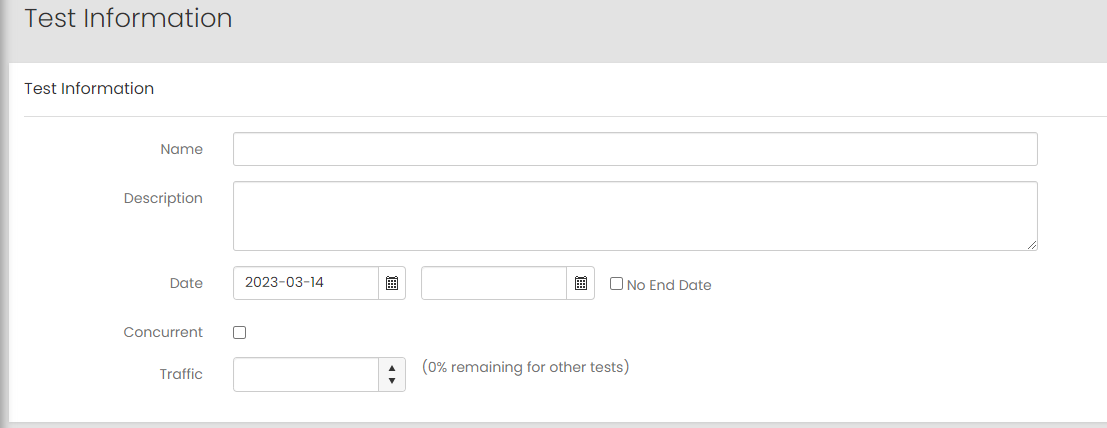
- Choose the percentage of traffic to assign to the test.
-
In the Configure Treatments section, select the engage campaign rules to include them in the test by clicking the checkbox to the left of each rule. This allows you to evaluate the performance of these campaigns before deciding to activate them. You can use the filter to search for Engage rules by ID, name, and rule type.
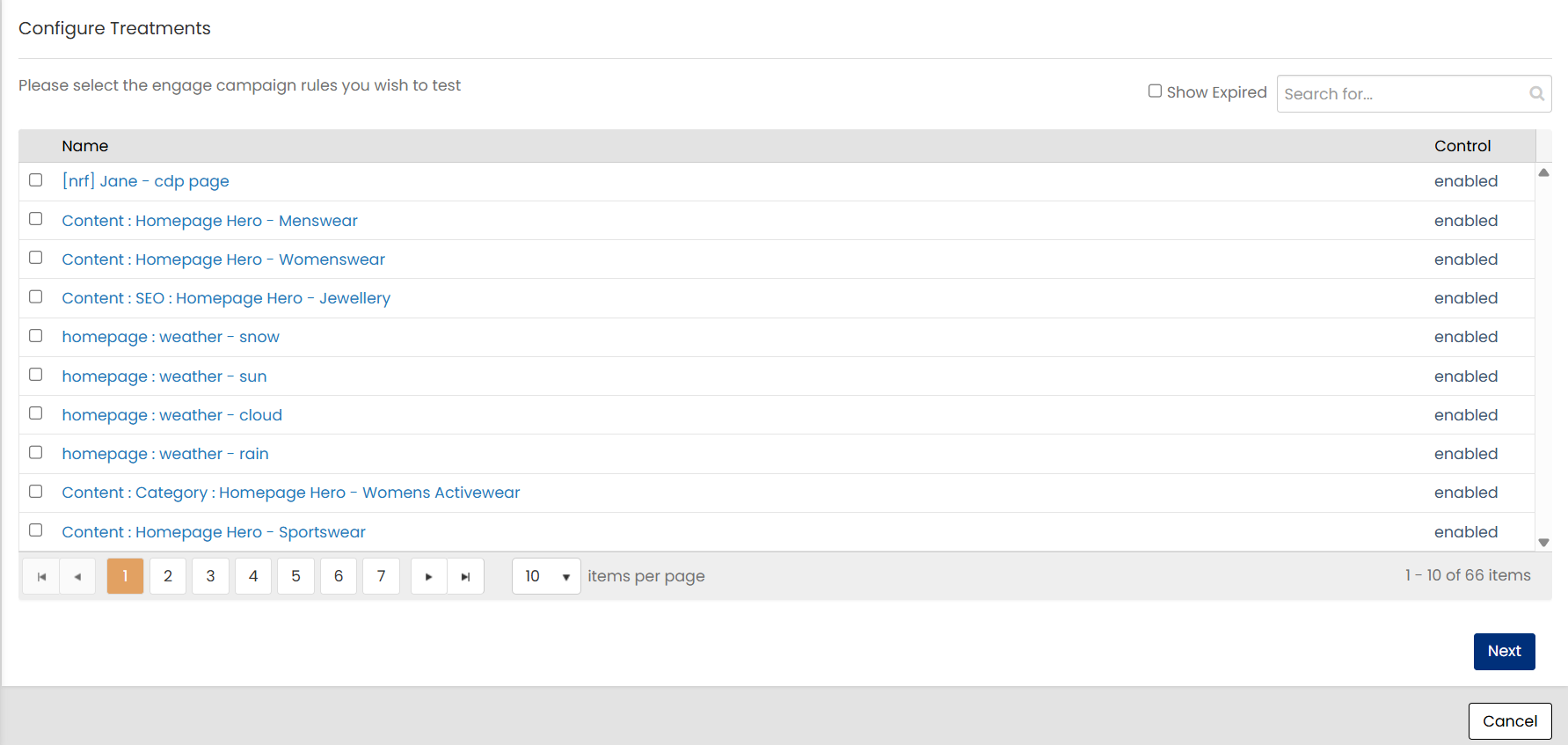
-
Click Next.
-
In the Add Treatment dialog box, name the treatment and indicate what percentage of the traffic the treatment will use.
-
Enter the treatment JavaScript (not normally needed).
-
Choose whether to enable or disable the rules for the treatment.
-
Click Done after selecting the rule(s) to exclude.
-
Click Save.
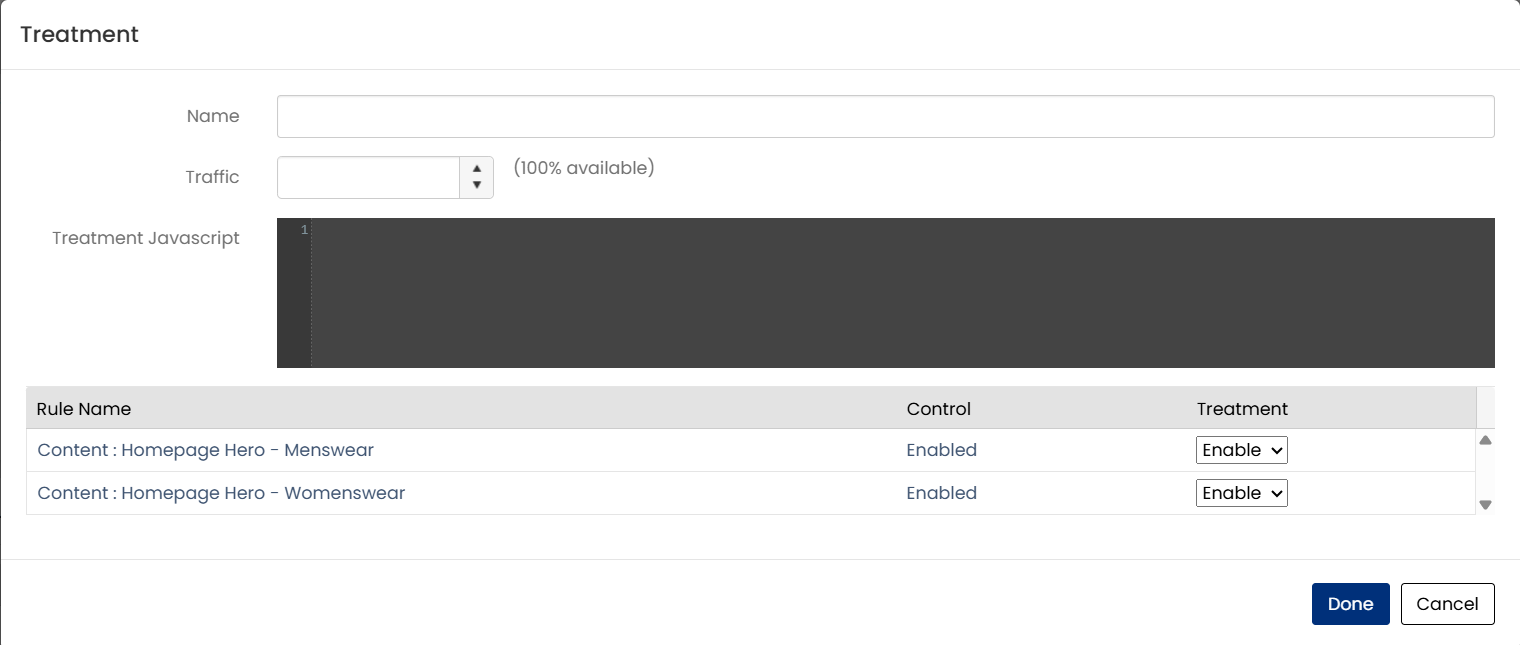
The test will be available on your site within 30 minutes. The test will not be visible to customers until the start date.
Note: On the MVT Report Page you will have the option to remove outliers from the test result.